How To Play Bump
The object of the game of Bump is to score the most points.
Points are obtained by placing colored marbles on a 5x5 board, and trying to make a row of 5 marbles in the same color.
Each round is timed. You have for example 45 seconds to place the marbles on the board. Hosts usually host somewhere between 20 and 25 rounds. If you are new to the game, let the host know, so they can give you a bit more time to learn the ropes.
Once you get your spin, you’ll see 5 colored marbles (or a bully, more about that later). You place the marbles on the board by clicking the marble and then when you make a row of 5 marbles in the same color, the row will disappear, freeing up more space for new marbles. Also, as a bonus, you can remove 1 marble on your board.
There are 6 different colored marbles that give points. On top of that there is a black marble which is 0 points. Black marbles won’t disappear if you make a row of 5 of them. Tip: when you make a row of 5 colored marbles, bumping a black one can be a good idea).
Also, there are 2 extra non marbles, de rainbow marble, which functions as a joker marble. Example: a row of 4 red marbles and a rainbow marble will be a row of 5 and this disappear.
Then there is the bully, get this, and your round is immediately over.
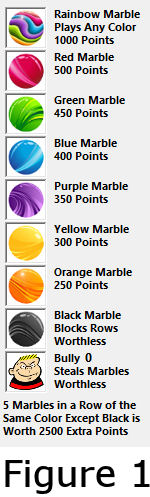
Preliminary:
- This manual assumes you have VZones installed and running
- You can download and unzip a file Installing the card
The software needed for the bump card can be downloaded from the VZones website under downloads. A direct link is https://www.vzones.com/download/LowRider-Bump-Card-v1.04-Setup.zip
Once unzipped, double click "Bump Card v1.04 Setup.exe", see figure 2.
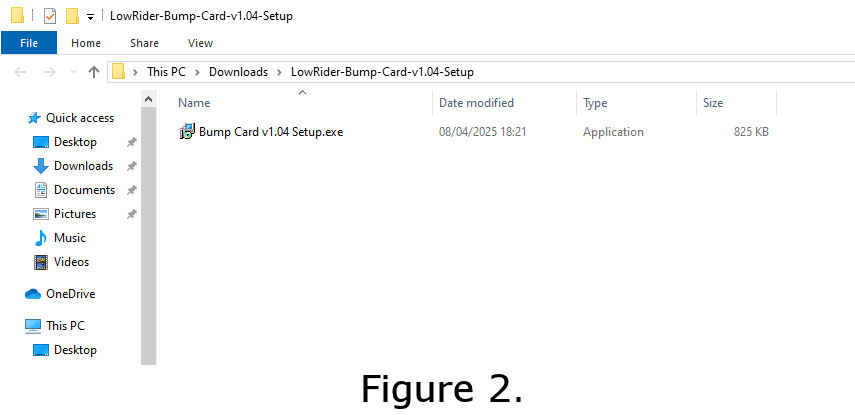
Windows Security
Your computer will show you the following warning as shown in figure 3:
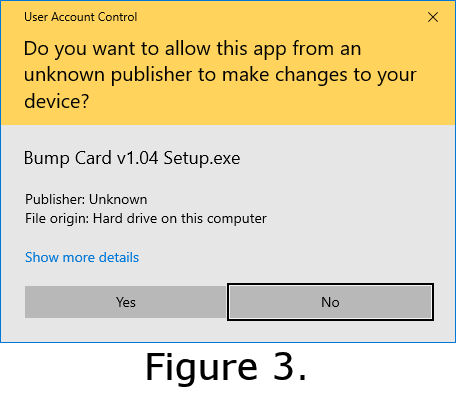
Click on [Yes] to continue.
In some cases, you will see the screen shown in figure 4. In that case, you need to click on More info
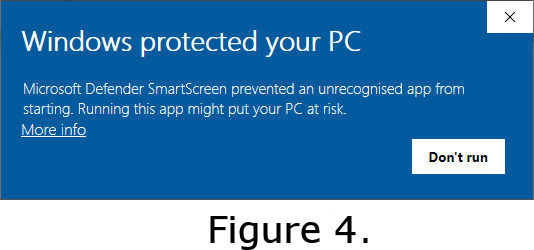
After that you will see figure 5:
Click on [Run anyway]
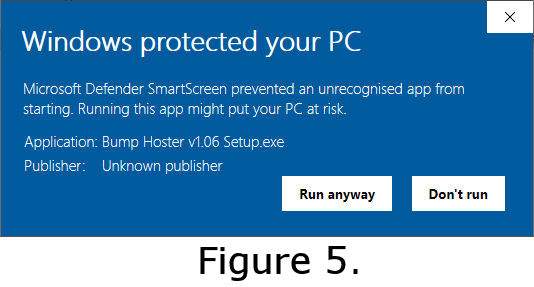
Setup
Now the setup program will now start (figure 6).
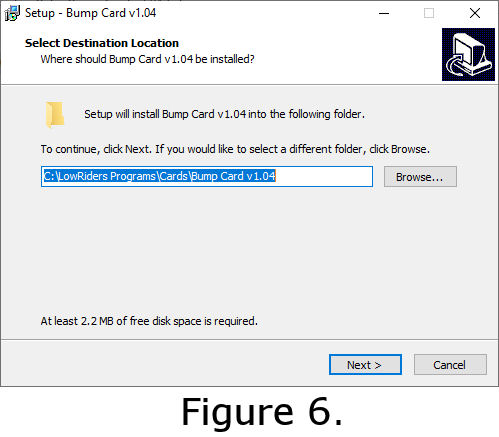
It will ask you where you want to install the file. Click on [Next] to install the program in the default location.
Next the setup program will ask if you want shortcuts (figure 7).
Check or uncheck to your liking and click on [Next]
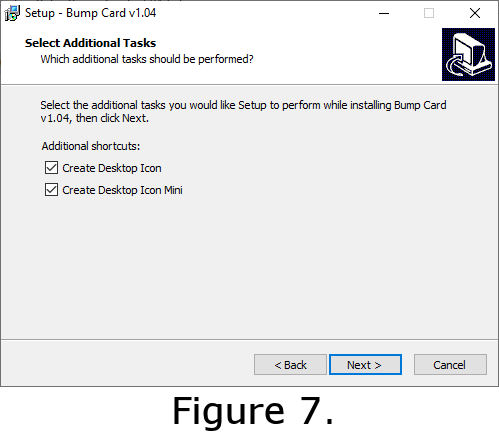
Now the setup procedure asks where the shortcuts need to be created (figure 8). Leave this as is, and click on [Next]
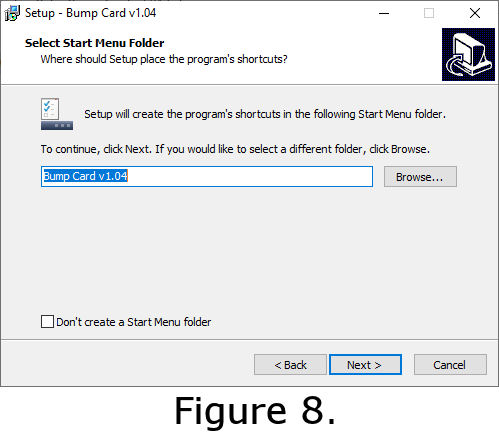
The installer is now ready to install the Bump card to your pc and shown in figure 9.
Click Install to start the installation procedure.
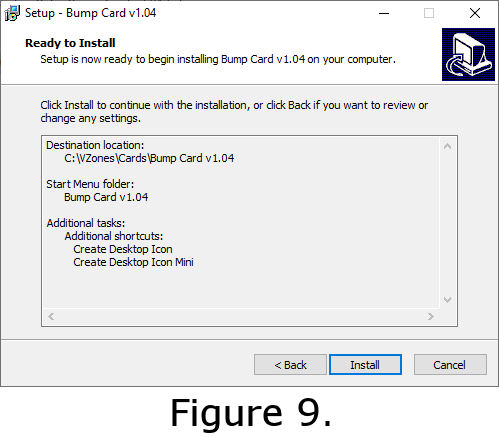
Once the setup wizard has finished, you’ll be shown this screen. You can click on [Finish] to launch the bump card, or uncheck the launch option and select exit.
Bump will be available in your start menu under Bump Card v1.04
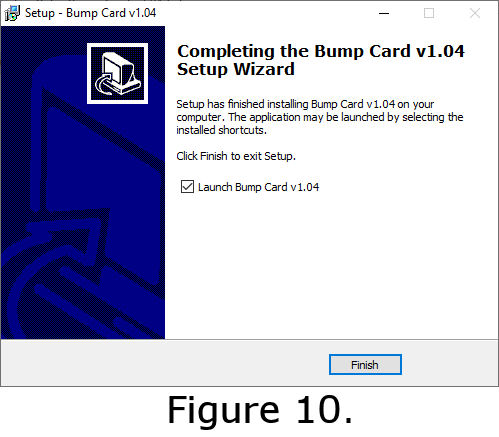
Gameplay
Figure 10 Shows the bump card after you have opened it.
In the View and Tools menus on top of the card are a few useful options.
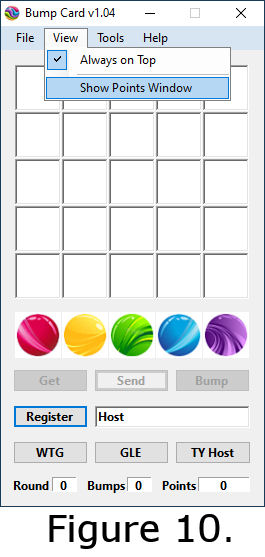
The View Menu
Under view, there are 2 options (figure 11):
Always on Top: if this is checked, your card will always be visible and cannot disappear under another window on your screen.
Show Points Window This shows the point window as shown in figure 12.
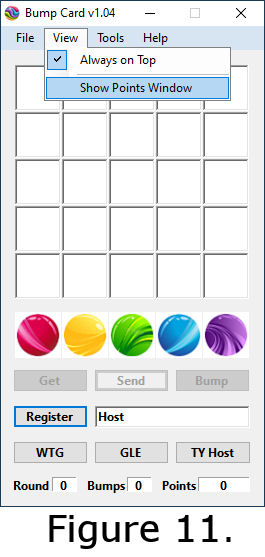
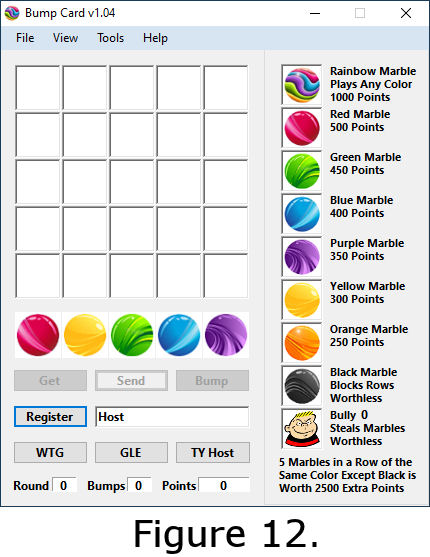
The Options Menu
The options menu as shown in figure 13 has 2 options:
Sound: if checked, the card makes sounds, unchecked and the sound will be turned off.
Auto Send: if Auto Send is checked, the card will automatically send your results back to the host after you placed the 5 marble. We recommend enabling this, otherwise you have to send your spin manually to the host with the [Send] button.
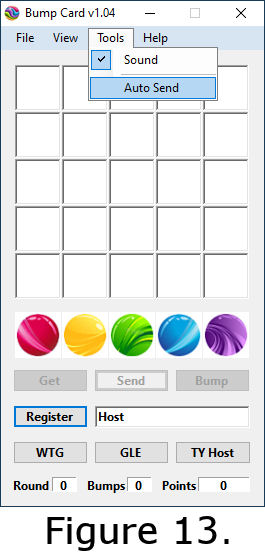
Help Menu
The Help menu has an extensive explanation of the game which can be used during the game.
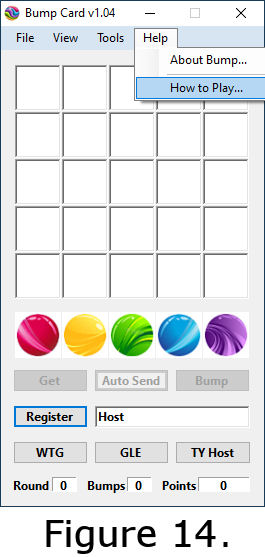
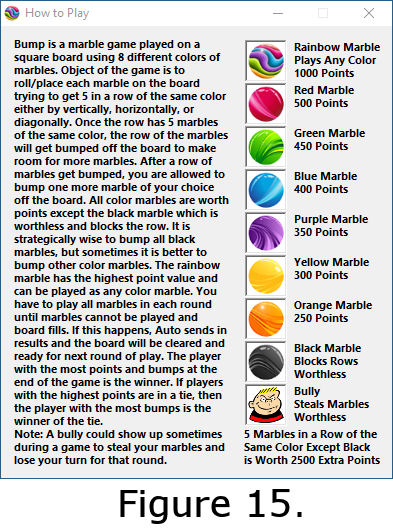
Starting a new game
When the host starts a new game, they will ask you to register your card as shown in figure 16.
Click the [REGISTER] button on your card, the card will send a register request to the host and the host’s name appears in your card.
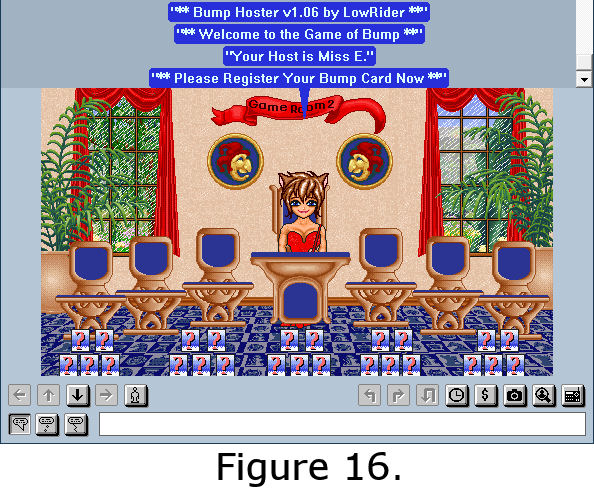
Figure 17 shows that the card is ready to play with host Miss E.
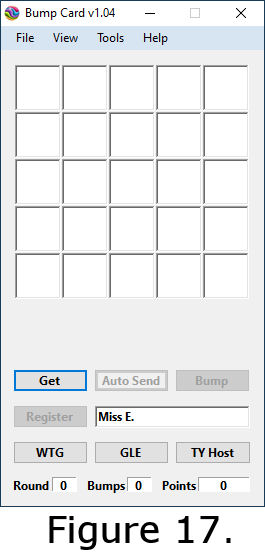
Once the game starts, the host will send you your marbles by esp. This will look like a garbled message. After the host has sent all their players their spins, they will say “Get your marbles of Round ….” As shown in Figure 18.
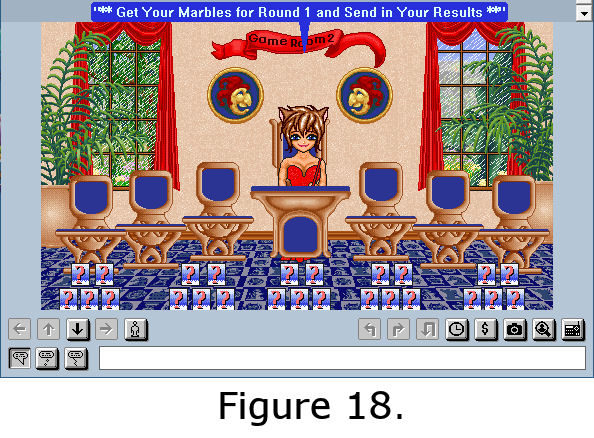
Once the host has asked you to get your marbles, you click the [GET] button on your card.
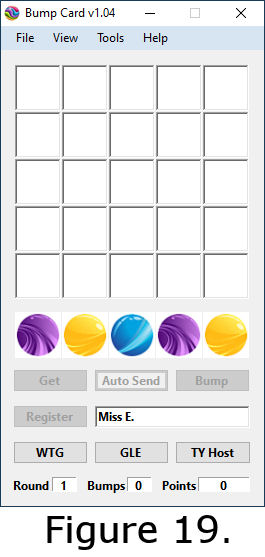
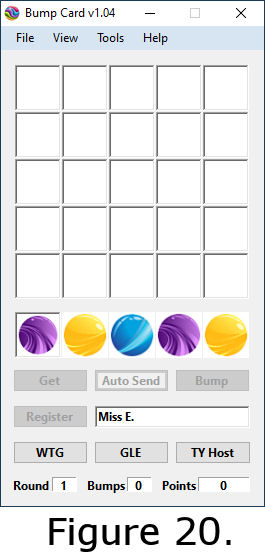
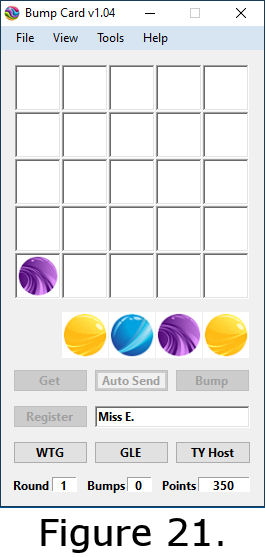
There are only 3 winners in every game which are the top 3 highest points. By the end of the last round, points will be announced by the Host. The prizes are vouchers which you can use to buy at "The Prize Market" at Temple Street Locale.
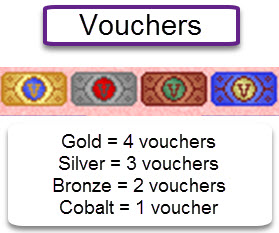
Good Luck and Enjoy Playing Bump! Thanks to Emm for creating this guide.

